When you change the part of an image which will be visible, and you save the word/phrase, it will often appear not to have worked.
This is because your web browser caches the old image. That is, it stores locally the image in the old format. The browser doesn't realise you have changed anything!
Everyone who has never visited the Lingopolo page will see the new version of the photo. You though, will likely still see the old version!
In order to see the new version, you will need to clear images from your browser cache. How to do this varies according to your browser, but the principle is the same in each case: find out how to clear the browser image cache, and clear it.
Not required
Note that you don't have to do this clearing of the cache. If you have selected the portion of the image which you want to display, you can trust that it will look OK, and eventually your browser will clear your image cache.
Google Chrome
To clear the image cache in Google Chrome, go into the Settings:
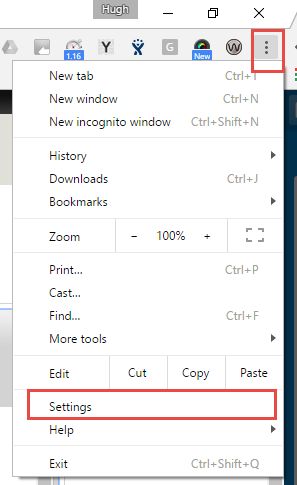
You will then need to go into the advanced settings:
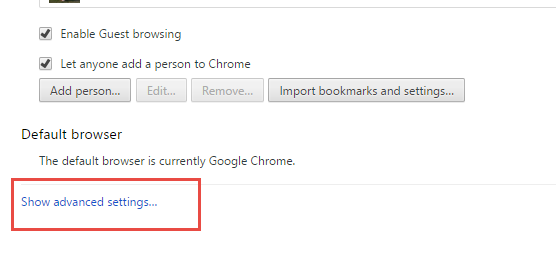
Then click on the "Clear browsing data..." button:
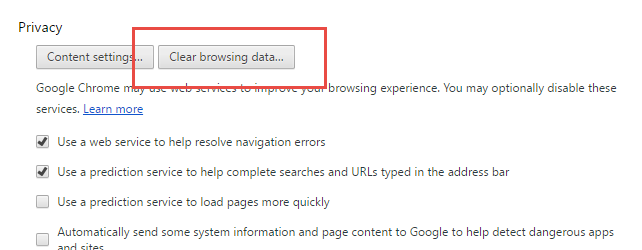
Finally, you can select to clear just the cached images:

