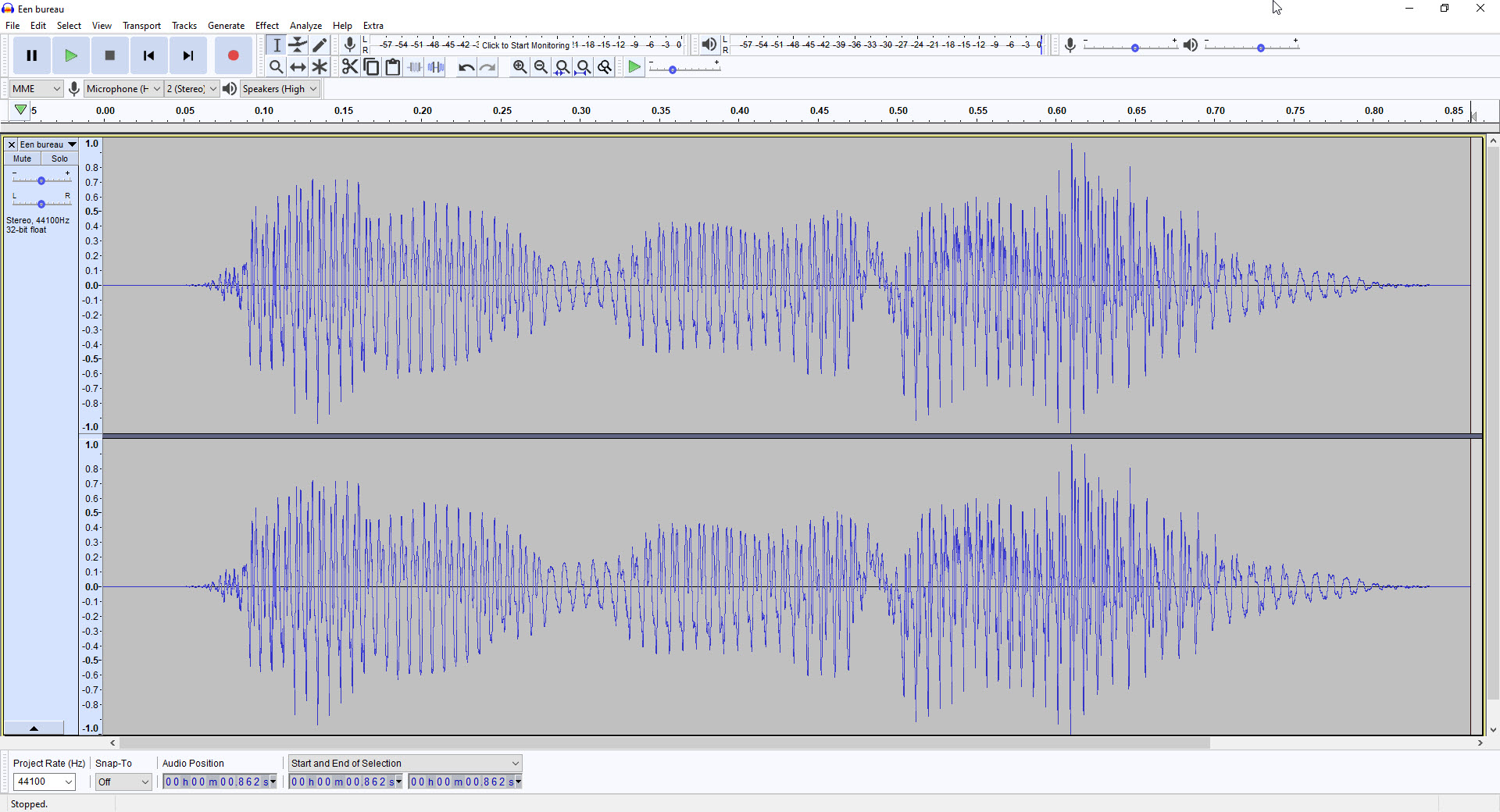The final step is to chop the recording to just the right length and save just the part of the recording which is wanted.
Note that although the recording which you start with might be something like "[pause] the dog is black [pause] le chien est noir [pause] le chien est noir [pause] dog [pause] chien [pause] chien [pause]" , when you have finished each recording for use on Lingopolo will have the word or phrase said just one time such as "le chien est noir" or "chien".
Note that it is important that each recording has no pause or silence either before or after the recording. This is so that when a user plays a recording, it plays immediately and finishes as soon as what has been said is finished.
You should make sure that you have a good zoom in on the recording (using the magnifying glass icons with + and -) so that you can see clearly the ends. The idea is to save the recording with as little silence each end as possible. This is important so that the user of Lingopolo will hear the recording as soon as they click the play button, and that as soon as they hear the voice finish, the recording has finished (so that they can listen to the next part without leaving the previous recording unfinished).
So, with the zoom set so that you can see the detail clearly, select the part of the recording which you want to save (e.g. just the word "monkey").
Then, select the menu item "File" --> "Export Selection..." and save as mp3 format.

An important point is make sure you have only the part you want to export selected and do "Export Selected Audio...".
Don't do "Export as MP3" as it will export the whole audio.
Don't do "Export Audio..." as it will export the whole audio.
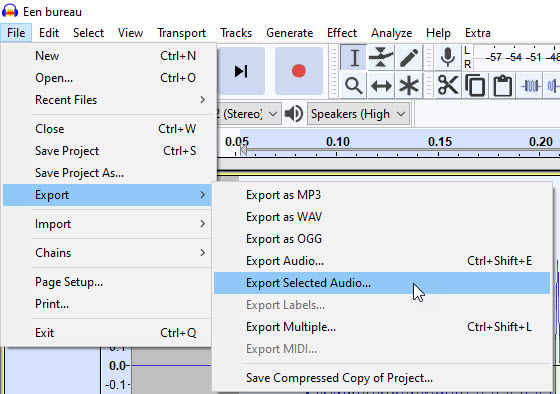
When you have saved just the selection(s) which you want, you might also want to save the original full file (with all the work you have done to remove noise), using the "File" --> "Export" menu items.
Check your results
It's worth checking that what you have saved is all correct:
- background noise gone
- amplified to the correct level
- chopped to be just the word or phrase required
To do this all you need to do is load the new audio file back into Audacity.
If all has gone well, you will see that the audio fills Audacity vertically (amplified to the correct level) and horizontally (chopped to be just the word or phrase), and you will hear perfect recording!